Business Data
Business Data from the Portal
Here you'll find a step-by-step walkthroughs for maximizing Datafiniti's Business Data and API to fulfill your data needs. Let's get started!
Navigating to Business Data
Once you log into your account, this will bring you to the Datafiniti Dashboard. From there you can use the left Navigation Bar to select searching different data types. In this case select "Business Data"
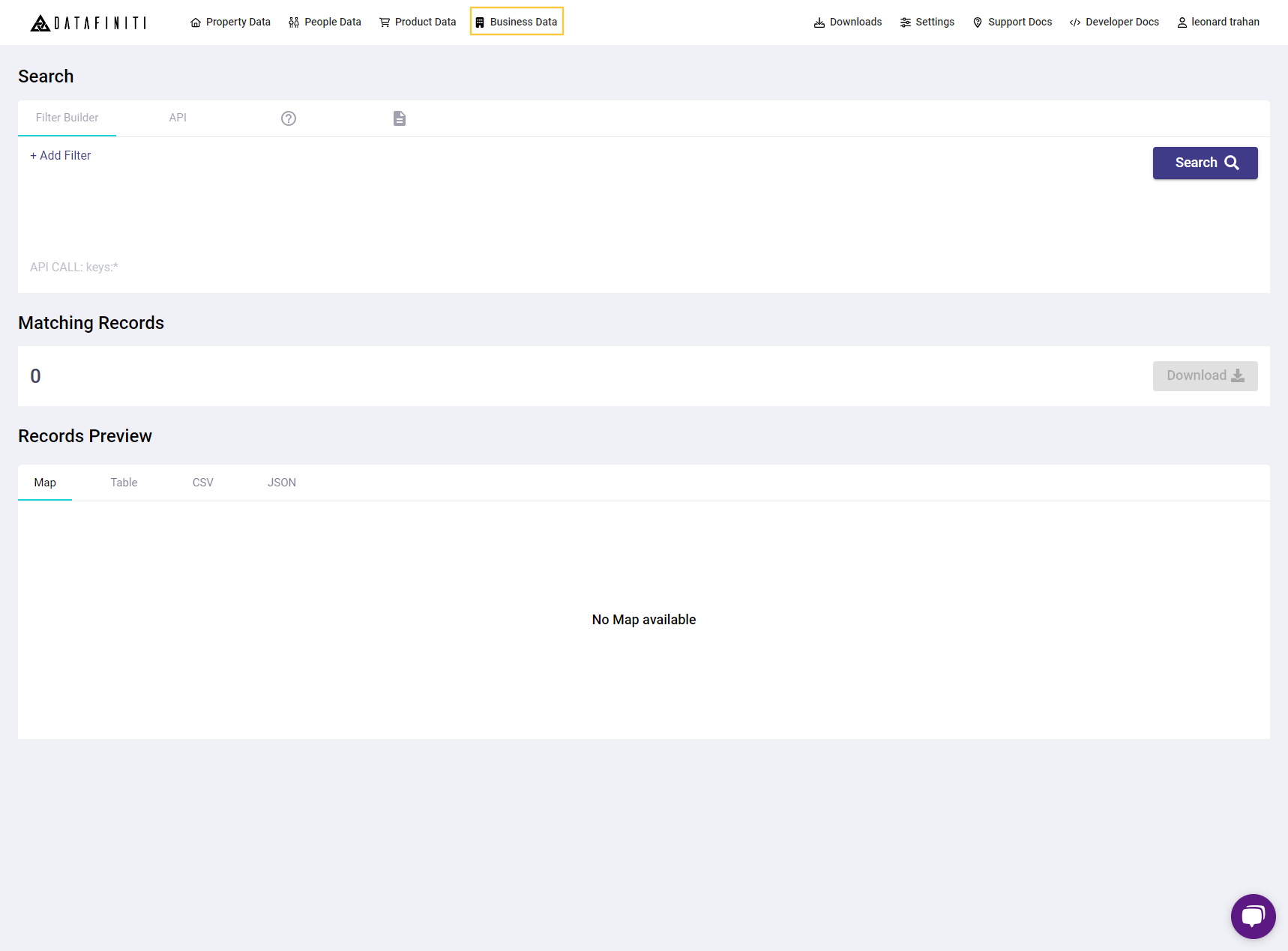
Once you click "Business Data" you will be brought to Datafiniti's Business Data "Filter Builder"
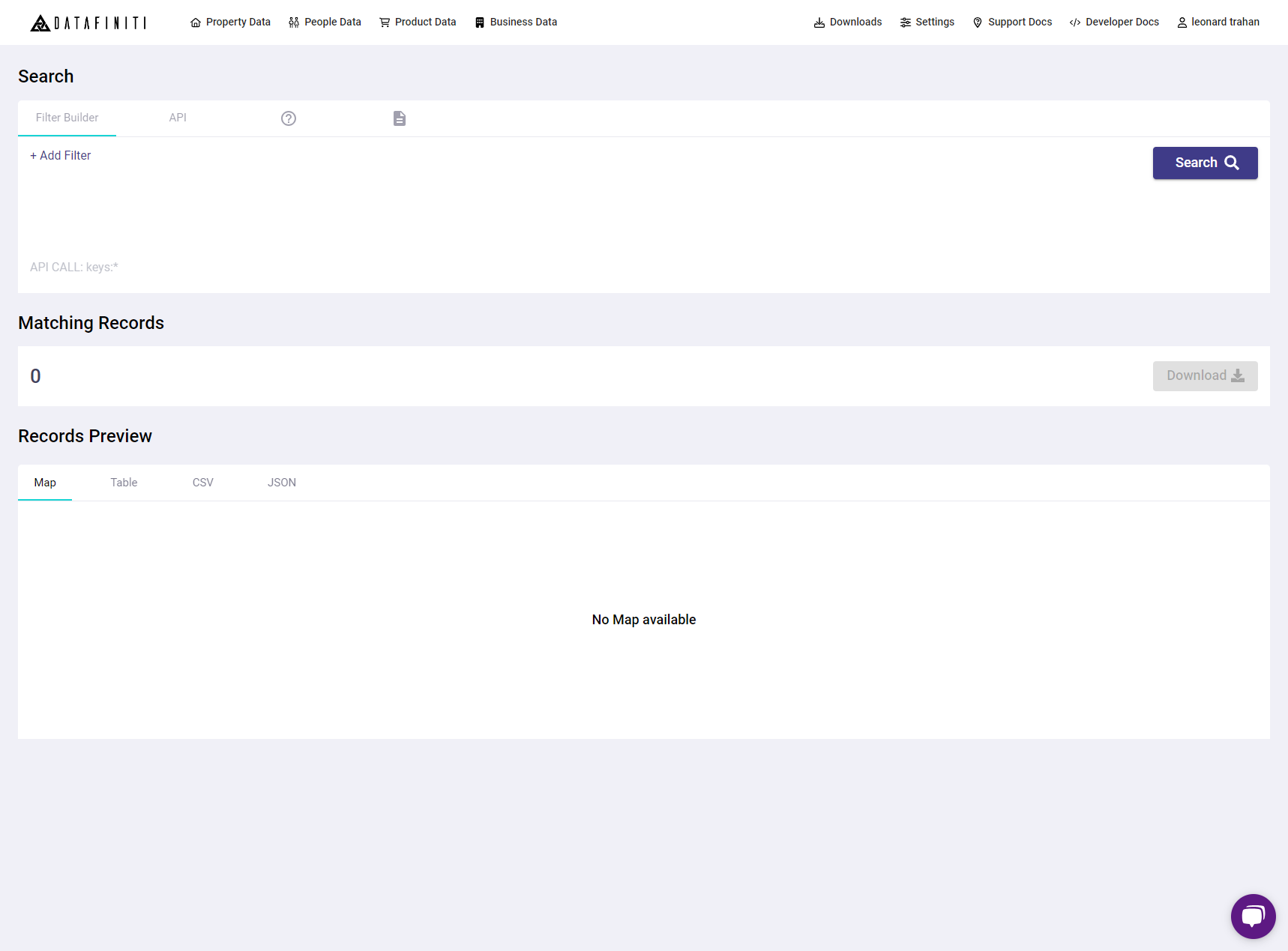
Business Data Filter Builder
The Datafiniti Filter Builder is a GUI that allow you to compose API queries will relative ease. These filter fields are based off of our Datafiniti business schema. For more information on what each filter field you can refer here. You can use the following steps to add a filter to your query.
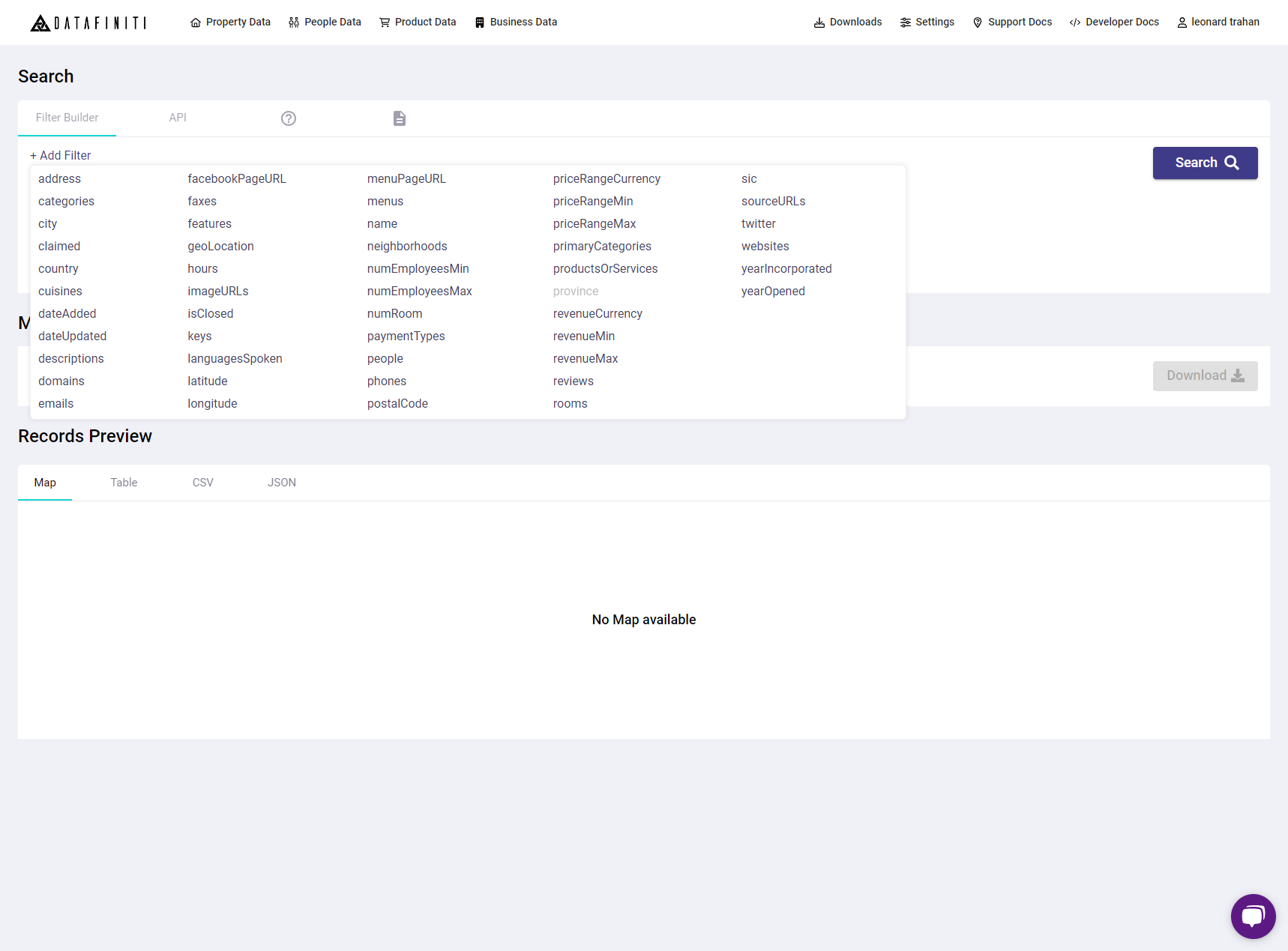
You can add a filter by clicking 1) add filter 2) selecting the field you would like to add.
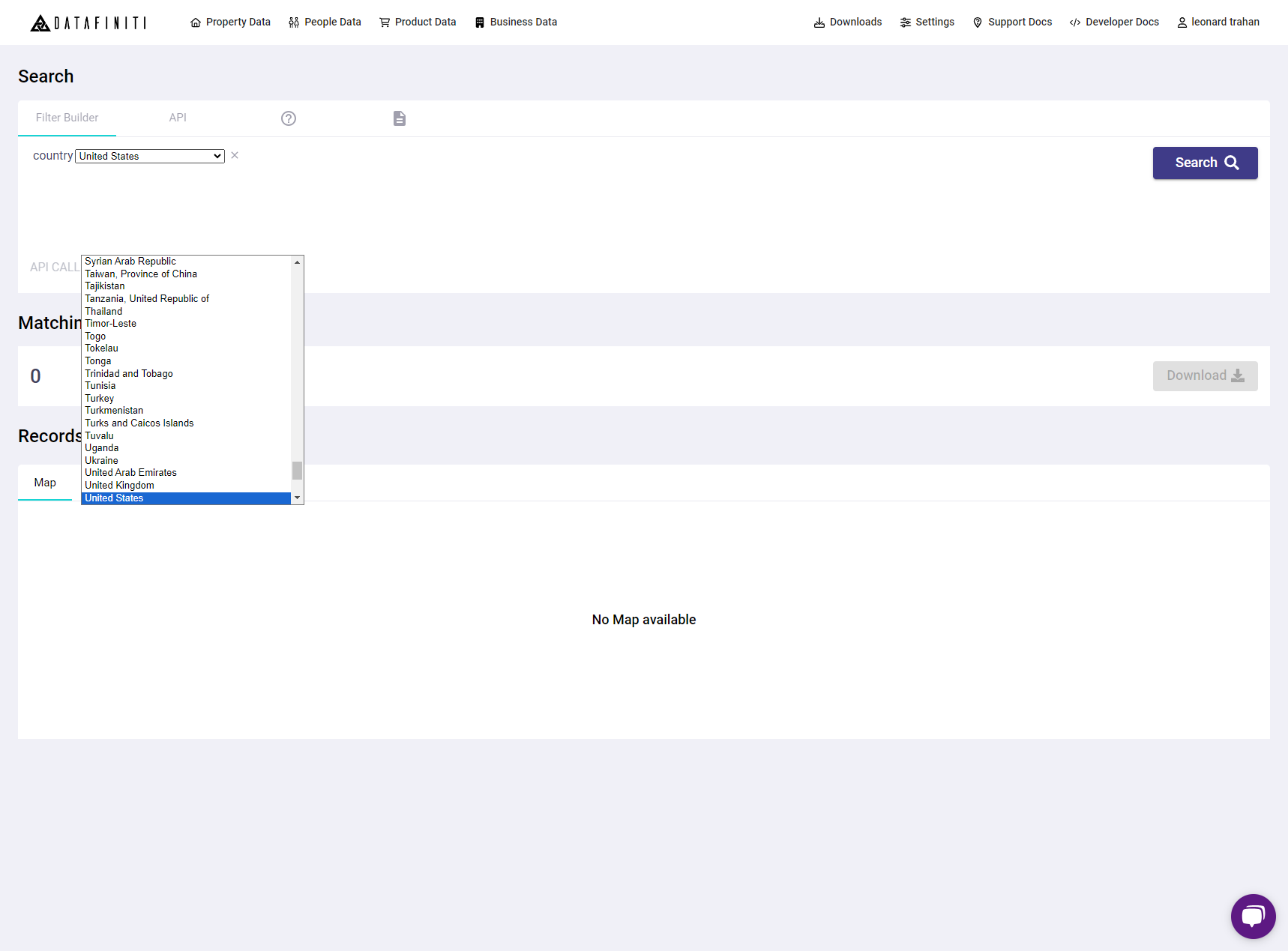
- Once the value is selected you may need to either select a value from a pre-generated list, select a date, or fill in the blank
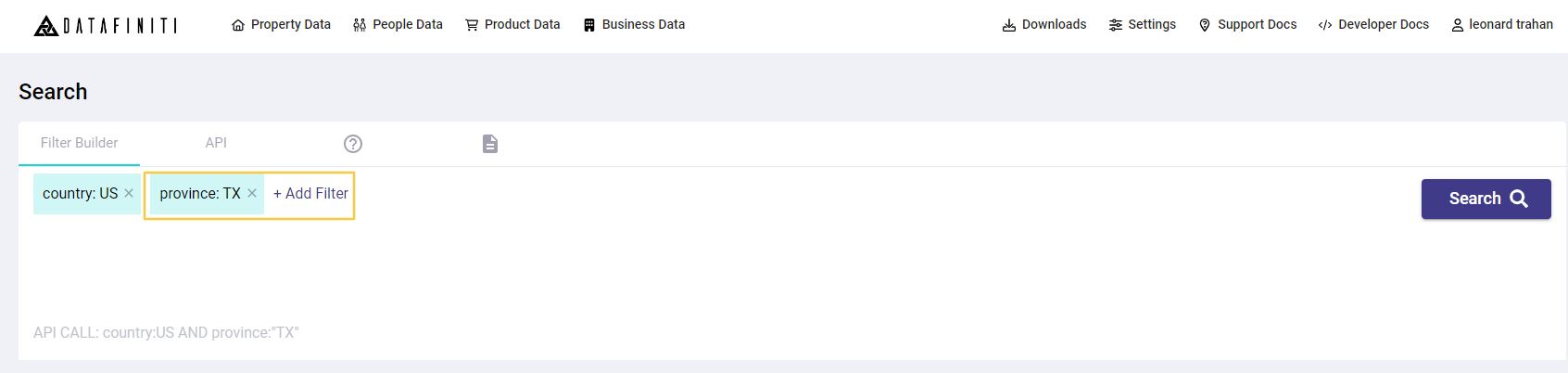
- Lastly if the filter does not automatically get added to the query, then simply click the "Add Filter" again.
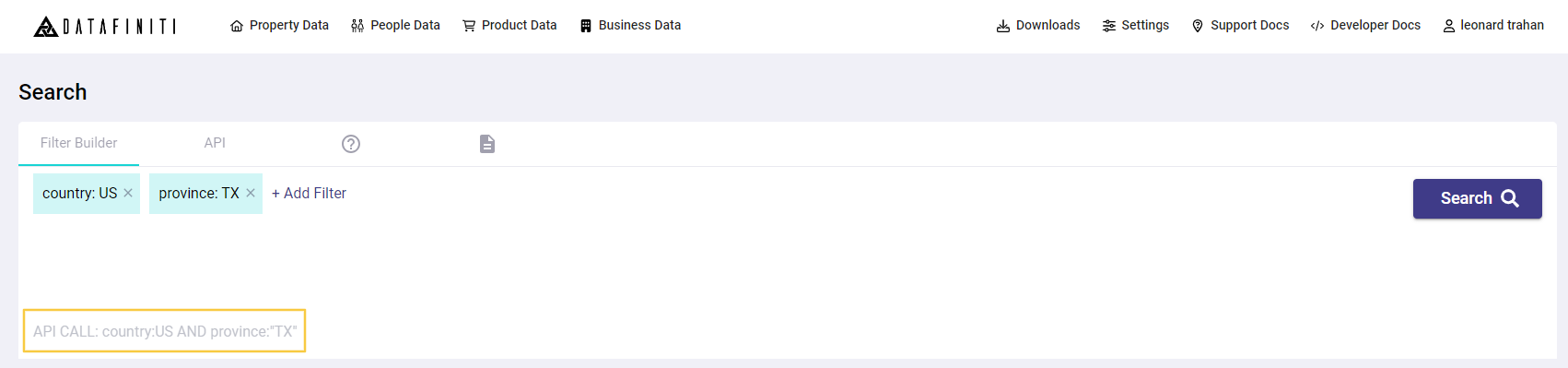
Once the filter has been added you will see it populated here as part of the API query.
Business Data API Builder
You can also select the API tab to build a Business search query similar to the our API reference guide would allow you to build. You can reference the API reference guide on how to build a query. In most cases you can copy and paste your API search query into the Business Data API Builder and click Search
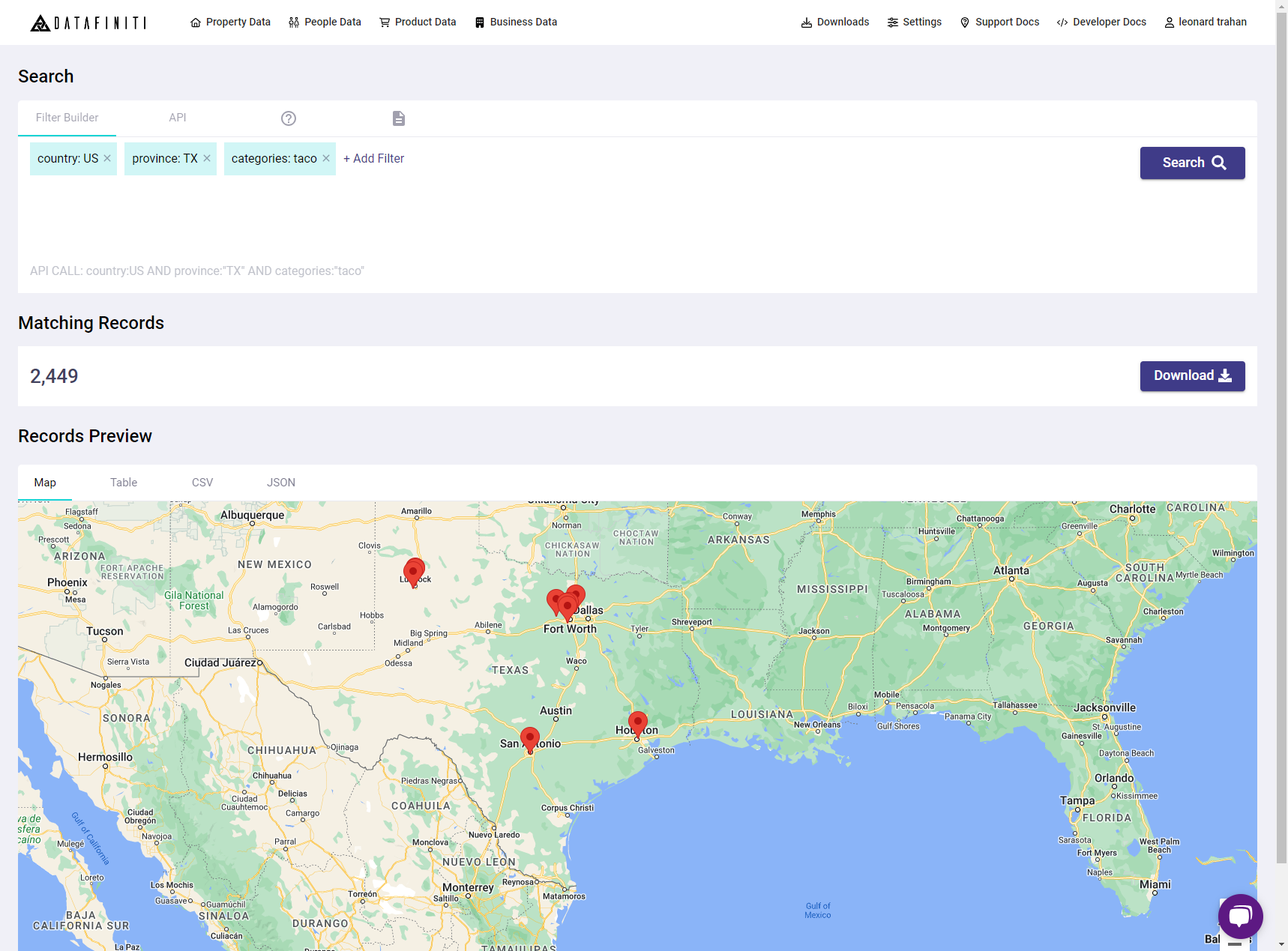
For help and tip on more complex querying techniques, you can find out more here.
Updated about 1 month ago
